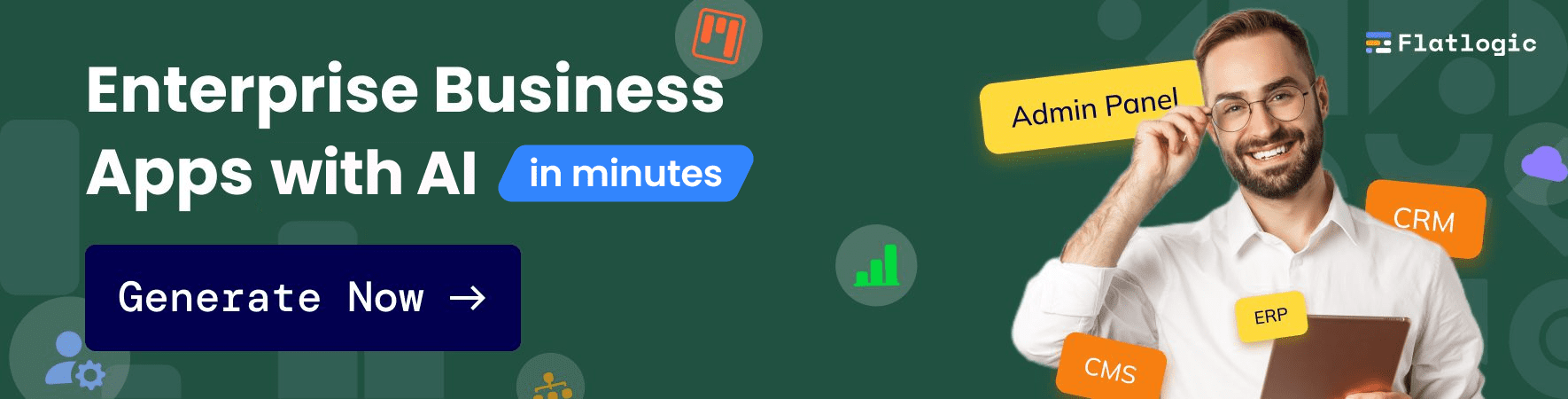Tl;dr: now you can separate business logic by roles and permissions, in other words, you may define what users can do within the system based on their role and permissions.
We are excited to announce our long-waited and requested feature that takes our apps to the next level. We’ve developed and integrated advanced user role management that improves operational efficiency and user experience while enhancing security measures.
This feature lets you customize access for each user based on their role, improving efficiency, user experience, and security.
So now, you as an admin of the application, may define what parts of the system are accessible by other user roles.
How it works?
Firstly, you need to sign in to our platform and create a new application. Please follow the standard app creation process.
Next, on step 2 select Next.js/Tailwind stack. At the moment the roles and permissions feature is only available for this particular stack!
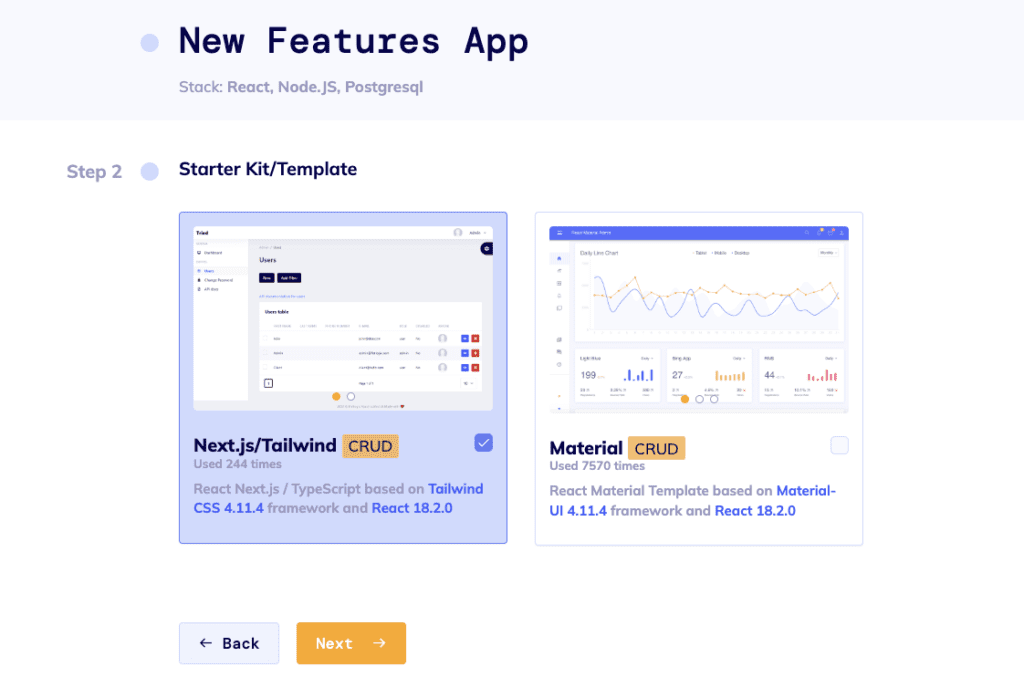
The next step in the process is to design a schema for your application. The Roles and Permissions are turned on by default. You will immediately see 3 entities in your schema: users, roles, and permissions. They are built-in system entities. Furthermore, roles and permissions are automatically set up for user entities. If you don’t need the Roles and Permissions entities, simply click on the 3 dots next to the Add Entity button and deselect Roles and Permissions.
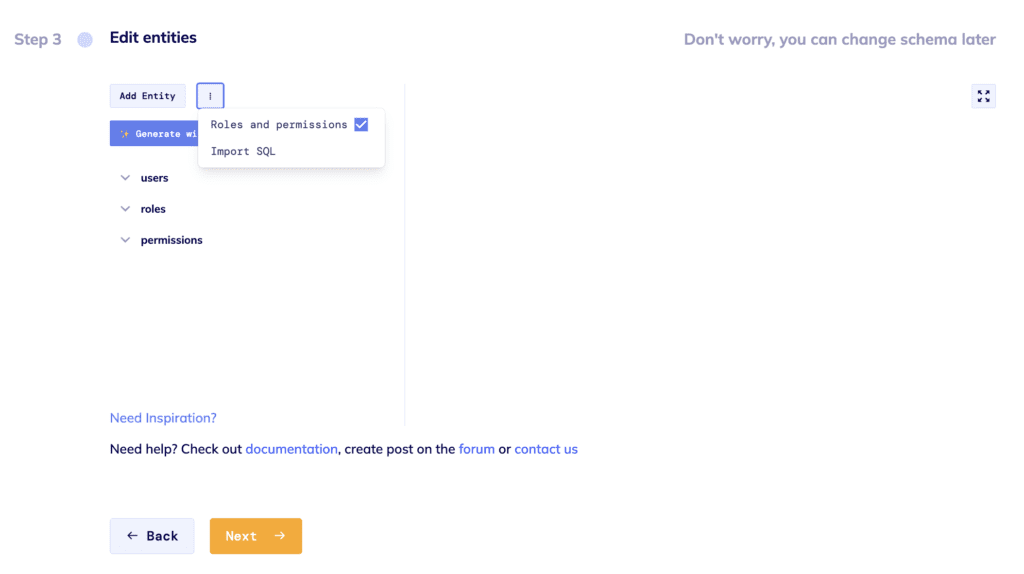
Next, you can connect your GitHub and push your application code there. Or skip this step by clicking the Finish and Deploy button and in a few minutes, your application will be generated.
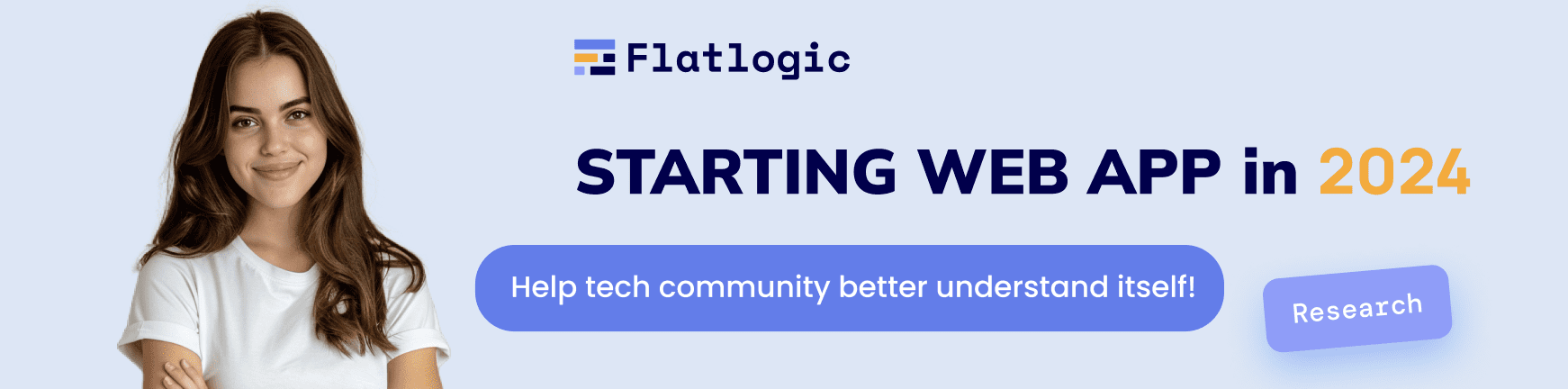
The generated app comes with a built-in Super Admin user [email protected]
Roles
As a Super Admin, you can see the Roles and Permissions sections in the app. There you can create custom permissions for your application and assign them to specific roles as needed.
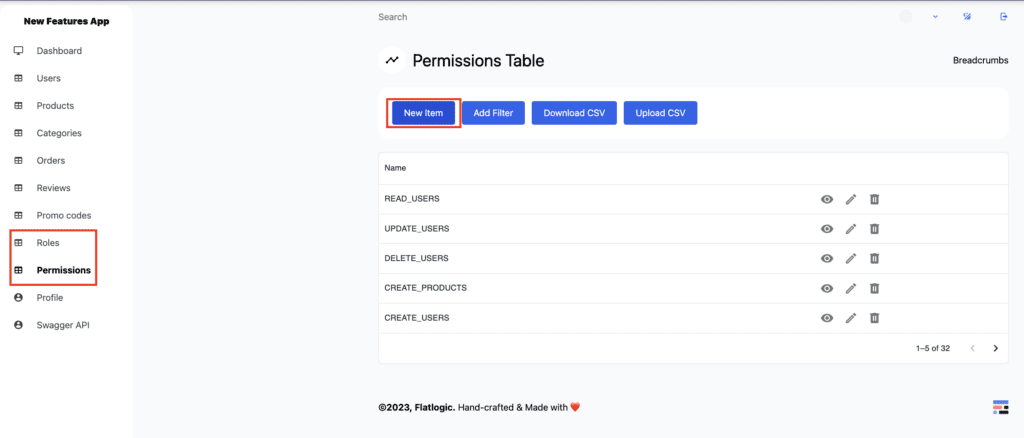
Next, go to the roles pages. Roles page contains all roles present in the application. By default roles are: Administrator and User. Administrator has all permissions, and hence able to do whatever they want. User by default has all permissions, except those needed to manage roles, permissions, and users. You can try logging in with Admin and User to see the difference.
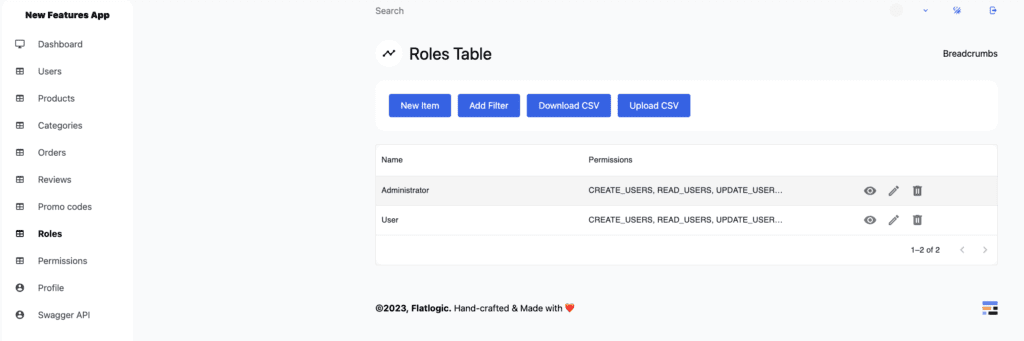
Permissions
As an Administrator, you can also go to the list of permissions.
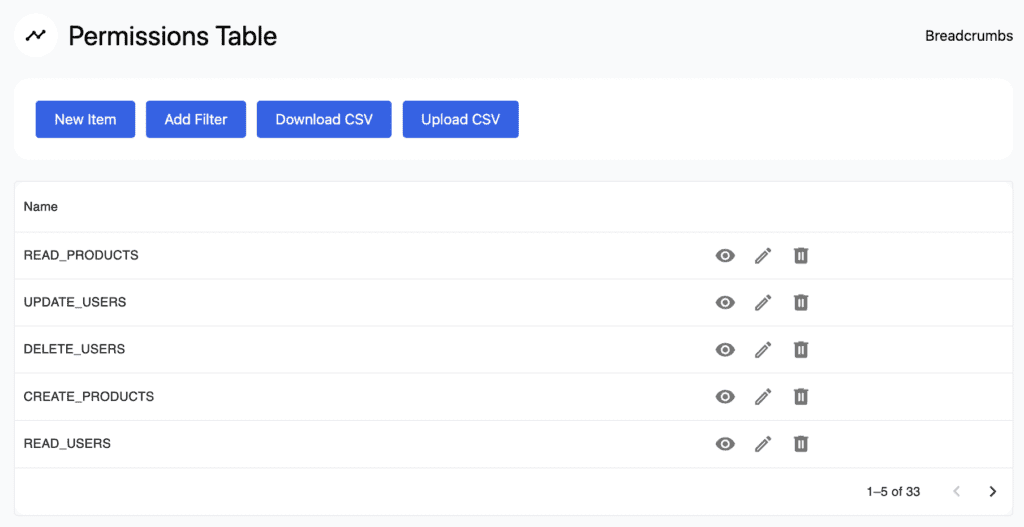
In the Permissions table, you can see the default CRUD permissions. For a user to access certain parts of the app, they need to have specific permission. A list of auto-generated permissions includes:
- CREATE_<ENTITY>, to add new entries.
- READ_<ENTITY>, to retrieve, search, or view existing entries.
- DELETE_<ENTITY>, to deactivate, or remove existing entries
- UPDATE_<ENTITY>, to edit existing entries.
Custom Permissions
You can also assign custom permissions to the specific user. To view the permissions assigned to individual users, navigate to the user table, select the user you want to review, and click the eye icon. This action displays all user-related settings. To assign custom permissions to a specific user, go into user edit mode and select the desired permissions in the Custom Permissions section. Now this user has custom permissions, besides standard ones assigned via their role.
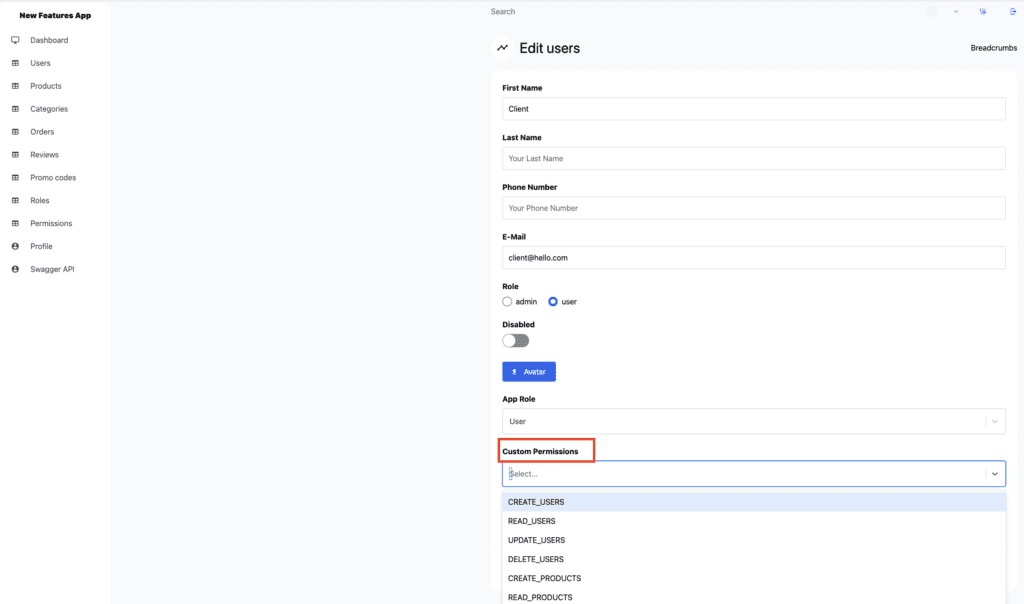
Code
In our ongoing efforts to ensure data security and enhance user accessibility, we have implemented a permissions middleware. This feature manages access on both the front-end – the part of the website that users interact with directly – and the back-end, where data is stored and handled.
This middleware is all about managing access to certain features or data of a website, or in tech terminology, “user permissions”. Essentially, it’s like a website security guard checking if a user has the right ‘pass’ to perform certain tasks or access certain information.
In our Back-end, user permissions act like ‘passes’ to access certain areas or perform specific tasks. When users interact with the data, a specific ‘pass’ or permission is required.
- The system checks if a user carries the necessary pass. If not, it moves along to inspect their assigned role – think ‘Administrator’ or ‘User.’ The ‘Administrator’ role comes with broader passes, allowing the Admin User to venture where other users can’t.
- Missions relating to database actions like creating, reading, updating, or deleting data get special treatment. Here, the system closely examines the user’s request, maps it to the respective database action, and thoroughly checks if the user holds a proper ‘pass’ to carry it out.
Here is the example of a permission check, for each route, performed on the backend, in this case, it will be “/categories”:
router.use(checkCrudPermissions('categories'));On the Front-end side we are checking if a specific user has a certain permission, be it one permission or a set of permissions.
- If the user doesn’t have a role assigned to them, the function immediately returns `false`, meaning the user doesn’t have permission.
- We are creating a set – a collection of distinct items – of permission names that the user has, combining their custom permissions and the permissions included in their role.
- If the `permission_name` input is a single string, it checks whether this permission is in the set of permissions the user has, or if the user is an Administrator. If either condition is true, the function returns `true`.
- If the `permission_name` input is an array (meaning multiple permissions are required), the function checks if the user has at least one of these permissions in their set of permissions and if so, it returns `true`.
Here is an example of a permission check performed on front-end:
Every page is enclosed by the LayoutAuthenticated component, to which we pass our permission as a property:
CategoriesTablesPage.getLayout = function getLayout(page: ReactElement) {
return (
<LayoutAuthenticated permission={'READ CATEGORIES'}>
{page}
</LayoutAuthenticated>
);
};So this page is going to be accessible only if the user has READ_CATEGORIES permission.
Here is an example of how, within the LayoutAuthenticated component, we check if a user has permission to access a particular page. Method hasPermission is general and can be used anywhere:
useEffect (() => {
if (!permission || !currentUser) return;
if (!hasPermission (currentUser, permission)) router.push('/error');
}, [currentUser, permission]);Summing Up
This new feature moves generated apps event closer to our ultimate goal of being able to generate custom web apps fully and without coding. Now, you have more control over who has access to what in your system, making your operations even more effective and secure. We will also release a video tutorial about using our new feature soon, so don’t miss it!
Flatlogic is here to assist with any queries or help needed. If you face any difficulties setting up this feature reach out to us via our support channels.
About Flatlogic
Flatlogic is an AI-powered platform designed to rapidly build enterprise-grade business applications. With over 250 hours of development time saved, we build full-stack web applications tailored to your business needs. Our platform also provides dozens of professionally designed, customizable templates for rapid deployment. Designed to streamline business operations and data-driven decision-making, Flatlogic combines powerful technology with user-friendly design for efficient application development. From startups to large enterprises, our feature-rich platform and customizable templates meet unique needs and provide a cost-effective, highly accurate, and reliable solution for your application development needs.